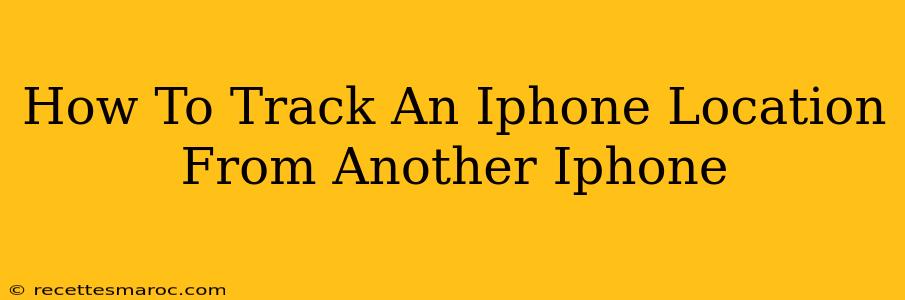Tracking the location of an iPhone from another iPhone can be useful in various situations, from ensuring your children's safety to locating a lost or stolen device. Thankfully, Apple provides several built-in features to help you achieve this. This guide will walk you through the most effective methods, explaining each step clearly.
Using Find My: The Easiest Way to Track an iPhone
Find My is Apple's integrated location-sharing and device-finding app. It's the simplest and most reliable way to track an iPhone's location from another iPhone. Here's how to use it:
1. Ensure Find My is Enabled on the Target iPhone:
This is the crucial first step. If Find My isn't enabled on the iPhone you want to track, you won't be able to locate it. Here's how to check and enable it:
- On the target iPhone: Go to Settings > [Your Name] > Find My > Find My iPhone.
- Make sure the toggle switch is green (on).
- Location Services must also be enabled for Find My to function correctly. Check this in Settings > Privacy & Security > Location Services.
2. Use Find My on Your iPhone to Locate the Target Device:
- Open the Find My app on your iPhone.
- Select the "People" tab (if you've already shared your location with the other person). You'll see their location on the map if they've enabled location sharing.
- Select the "Devices" tab to locate the iPhone you've previously added to your Find My account. This tab shows all your Apple devices. You’ll see the target iPhone's location on the map.
- Tap on the target iPhone's name. This will display more detailed information and options, like playing a sound, putting it in Lost Mode, or erasing it remotely.
Important Considerations for Find My:
- Location Accuracy: The accuracy of the location depends on the target iPhone's connection to cellular data or Wi-Fi. A weak signal can lead to less precise location information.
- Battery Life: Continuously tracking location can drain the target iPhone's battery faster.
- Privacy: It's crucial to be transparent and have consent from the iPhone's owner before tracking their location. Respecting someone's privacy is paramount.
Tracking Through Family Sharing
If you're using Family Sharing, you can easily locate the iPhones of your family members provided they have enabled location sharing within the Family Sharing settings.
Setting up Family Sharing for Location Tracking:
- Go to Settings > [Your Name] > Family Sharing.
- Add the family member's Apple ID to your Family Sharing group.
- Enable Location Sharing for that family member within the Family Sharing settings. They will need to approve this.
Alternatives to Find My (Less Reliable)
While Find My is the preferred method, some third-party apps claim to offer location tracking. However, these apps may not be as reliable or secure as Find My and might compromise privacy. It is strongly recommended to use only Apple's built-in features for location tracking.
Protecting Your Privacy: Key Points
- Transparency and Consent: Always obtain consent before tracking someone's location. Openly communicate the purpose and benefits.
- Limited Tracking: Only track someone's location when absolutely necessary.
- Regular Reviews: Periodically review the location sharing settings to ensure they align with your needs and preferences.
By following these steps and understanding the implications, you can effectively and responsibly track an iPhone's location from another iPhone using Apple's built-in features. Remember to always prioritize privacy and transparency.