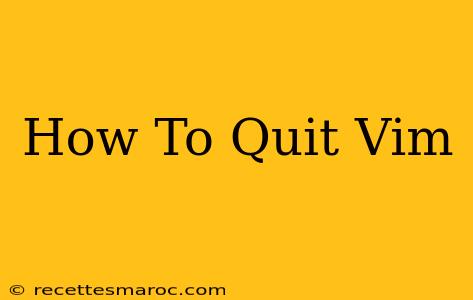Vim, a powerful text editor, is renowned for its efficiency and extensive features. However, its complexity can sometimes leave users struggling to simply exit the program. This guide provides a comprehensive walkthrough of various methods to quit Vim, catering to different scenarios and user experience levels. We'll cover the basics and delve into more advanced techniques, ensuring you can gracefully escape Vim's embrace whenever needed.
Understanding Vim's Modes: The Key to Quitting
Before diving into the commands, it's crucial to understand Vim's modal nature. Unlike most text editors, Vim operates in different modes:
- Normal Mode: This is the default mode after starting Vim. You navigate and issue commands here.
- Insert Mode: Used for typing and editing text.
- Visual Mode: Allows you to select text.
Most commands to quit Vim must be executed in Normal Mode. If you're in Insert or Visual mode, press the Esc key to return to Normal Mode first.
The Essential Quit Commands
Here are the most common commands to exit Vim:
1. :q (Quit)
This is the simplest command. However, it only works if you haven't made any changes to the file. If you have unsaved changes, Vim will display an error message.
2. :wq (Write and Quit)
This is the most frequently used command. :wq saves your changes to the file and then quits Vim. This is your go-to command if you've made edits and want to preserve your work.
3. :x (Save and Quit)
This command functions identically to :wq. It saves your changes and exits Vim. It's a shorter, more concise alternative.
4. :q! (Quit without Saving)
Use this command if you want to exit Vim without saving your changes. This is useful if you've made mistakes or simply don't want to keep the modifications you've made.
5. :wq! (Force Write and Quit)
This command is useful in situations where you might not have permission to write to the file. It forces the saving of your changes, even if there are permission issues. Use this with caution.
Handling Errors and Specific Scenarios
Sometimes, quitting Vim might not be straightforward. Here are some scenarios and solutions:
-
Error message "No write since last change": This means you've made changes but haven't saved them. Use
:wqor:xto save and quit. -
Error message "E325: ATTENTION": This is a similar error indicating unsaved changes. Use
:wqor:xto save your work. -
Multiple files opened in Vim: You might need to use
:qa!to quit all files without saving changes, or:wathen:qto save and quit all files.
Beyond the Basics: Advanced Quitting Techniques
For more experienced users, here are a few advanced techniques:
-
Using the
ZZshortcut: This is a convenient shortcut equivalent to:x. It saves changes and quits Vim. -
Quitting from within a function or macro: This can require using the
:quitcommand which works exactly like:q. However, use:quit!if you want to quit without saving.
Mastering the Art of Exiting Vim
Understanding these various methods empowers you to navigate Vim's interface effectively. Remember to always choose the command that best suits your needs and the current state of your work. Practice using these commands, and soon exiting Vim will become second nature. No more frantic searches for the escape route – you'll be a Vim exiting virtuoso in no time!