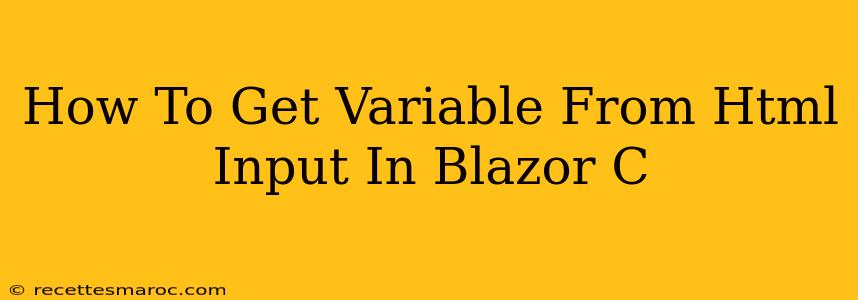Getting values from HTML input elements within your Blazor C# application is a fundamental task. This guide will walk you through various methods, ensuring you understand how to effectively capture user input and utilize it within your application's logic.
Understanding the Basics: Binding and Events
Blazor offers two primary ways to handle input: data binding and event handling. Data binding directly links the input element's value to a property in your component's C# code. Event handling allows you to react to specific events, such as changes in the input value.
Method 1: Two-Way Data Binding (@bind)
This is the simplest and most common approach for handling user input. The @bind directive establishes a two-way connection between the input element and a property in your component. Any changes in the input field automatically update the property, and vice-versa.
@page "/InputExample"
<h3>Enter your name:</h3>
<input type="text" @bind="UserName" />
<p>Your name is: @UserName</p>
@code {
public string UserName { get; set; } = "";
}
In this example, the @bind="UserName" directive links the <input> element to the UserName property. Whenever the user types in the input field, the UserName property is updated in real-time. The @UserName expression displays the current value of the property.
Advantages: Clean, concise, and efficient for simple input scenarios.
Disadvantages: Can become less manageable with complex forms or input validation requirements.
Method 2: Event Handling (onchange)
For more complex scenarios or when you need finer-grained control over the input handling process, using the @onchange event is recommended. This event fires whenever the input value changes.
@page "/InputExample2"
<h3>Enter your age:</h3>
<input type="number" @onchange="HandleAgeChange" />
<p>Your age is: @Age</p>
@code {
private int Age { get; set; } = 0;
private void HandleAgeChange(ChangeEventArgs e)
{
if (int.TryParse(e.Value.ToString(), out int age))
{
Age = age;
}
else
{
//Handle parsing error (e.g., display an error message)
}
}
}
Here, the @onchange="HandleAgeChange" directive calls the HandleAgeChange method whenever the input value changes. The ChangeEventArgs object provides the new value, which is then parsed as an integer and assigned to the Age property. This approach provides flexibility for handling potential errors during value parsing.
Advantages: Offers greater control over the input processing logic and error handling.
Disadvantages: Slightly more verbose than two-way binding.
Method 3: Using ElementReference for direct DOM manipulation (Advanced)
For very specific scenarios requiring direct interaction with the DOM, you can use ElementReference. This allows you to access the underlying HTML element and manipulate its properties directly using JavaScript interop. However, this should be considered a less preferred method unless other options are insufficient.
@page "/InputExample3"
<input type="text" @ref="MyInput" />
<button @onclick="GetValue">Get Value</button>
<p>Value: @inputValue</p>
@code {
private ElementReference MyInput;
private string inputValue;
async Task GetValue()
{
// This uses JavaScript Interop to get value
inputValue = await JSRuntime.InvokeAsync<string>("getValue", MyInput);
}
// Javascript function
[JSInvokable]
public static string getValue(ElementReference element)
{
return element.Value; // Note: This line may need adjusting based on browser compatibility
}
}
This example shows a more advanced method. It's generally best to use @bind or @onchange unless you have a very specific reason to use this method. It requires setting up JavaScript interop, adding complexity and reducing maintainability.
Choosing the Right Method
The best approach depends on your specific needs:
- Simple input fields: Use two-way data binding (
@bind) for its simplicity and efficiency. - Complex input handling, validation, or asynchronous operations: Opt for event handling (
@onchange) for greater control. - Direct DOM manipulation (rare cases): Consider
ElementReferenceonly when absolutely necessary.
By mastering these techniques, you will be able to seamlessly integrate user input into your Blazor C# applications, creating dynamic and interactive user experiences. Remember to always handle potential errors, such as invalid input types, gracefully.