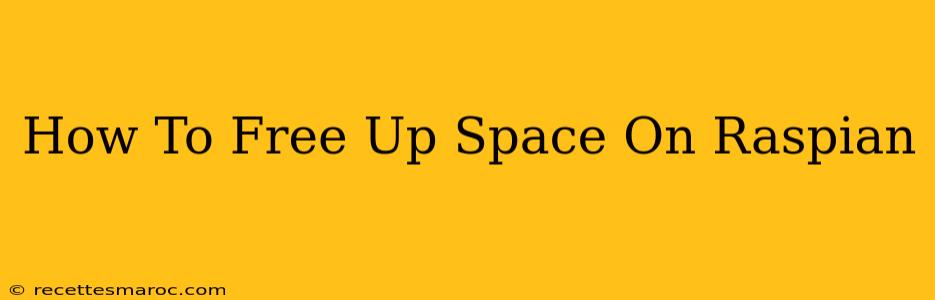Running out of disk space on your Raspberry Pi running Raspbian? It's a common problem, especially with limited storage. This guide provides several effective methods to free up space on your Raspbian installation, helping you regain valuable storage and keep your Pi running smoothly.
Understanding Disk Space Usage on Raspbian
Before diving into solutions, it's crucial to understand where your disk space is going. The df -h command in the terminal will show you a detailed breakdown of your disk usage, indicating which partitions are full and how much space each is using. Pay close attention to the / (root) partition, as this is where most of your system files reside.
Effective Ways to Free Up Space on Your Raspberry Pi
Here are several proven techniques to reclaim storage space on your Raspbian installation:
1. Removing Unnecessary Files and Packages
-
Unused Packages: Over time, you might install software you no longer need. Use the following command to identify and remove unused packages:
sudo apt autoremove sudo apt autocleanautoremoveremoves packages that are no longer dependencies of installed packages.autocleanremoves downloaded package files that are no longer needed. -
Old Logs: Log files can consume significant space. You can safely delete old log files, but exercise caution to avoid deleting essential system logs. It's best to back up log files before deleting them.
-
Temporary Files: Temporary files are often created by applications and are usually unnecessary after use. You can clean these up by running:
sudo apt-get clean sudo rm -rf /tmp/*Caution: Be careful when using the
rmcommand. It permanently deletes files. -
Kernel Images: Older kernel images can take up considerable space. You can remove them safely using the following commands, leaving only the currently running kernel.
sudo apt-get autoremove --purge
2. Managing Your Downloads
The /home/pi/Downloads directory is a frequent culprit for excessive storage usage. Regularly review your downloads and delete files you no longer need. Consider using cloud storage services to store large files and keep them off your Raspberry Pi's limited storage.
3. Utilizing an External Storage Device
A simple and effective solution is to use an external USB drive or SD card to store large files, such as media files or project data. This significantly reduces the load on your Raspbian's internal storage. Remember to properly format the external device before using it with your Raspberry Pi.
4. Using a Smaller Operating System Image (Reinstall)
If all else fails, consider reinstalling Raspbian with a smaller, lighter-weight operating system image. This provides a clean slate and reduces the initial footprint of the OS. Before doing this, back up all important data!
5. Regularly Monitoring Disk Space
The best way to avoid running out of space is to regularly monitor your disk usage. Use the df -h command frequently to track your storage consumption and proactively identify and delete unnecessary files. Consider setting up automated alerts to notify you when your disk space falls below a certain threshold.
Advanced Techniques (For Experienced Users)
- Using
ducommand: Thedu(disk usage) command provides a detailed breakdown of directory sizes. This helps you pinpoint space-hogging directories. For example:sudo du -sh *will show the size of each directory in the root directory.
Conclusion
Successfully managing disk space on your Raspberry Pi running Raspbian involves proactive monitoring and regular cleanup. By implementing the methods described above, you can effectively free up space, optimize performance, and ensure that your Raspberry Pi runs smoothly for extended periods. Remember to always back up your essential data before performing any significant file deletions or system changes.