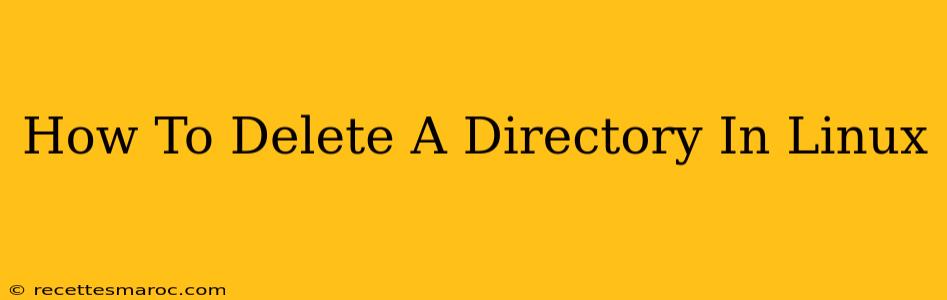Deleting directories (folders) in Linux is a common task, but it's crucial to understand the different commands and options available to avoid accidental data loss. This guide covers various methods, from simple removal to handling complex scenarios. We'll explore the nuances of each command to ensure you delete directories safely and efficiently.
Understanding Directory Deletion in Linux
Before diving into the commands, let's clarify some important concepts:
rmcommand: The primary command for removing files and directories. However, it's powerful and can be dangerous if used incorrectly.rmdircommand: Specifically designed for deleting empty directories. It won't work on directories containing files or subdirectories.- Recursive Deletion: This refers to deleting a directory and all its contents (files and subdirectories) recursively. This is often necessary but requires caution.
- Force Deletion: This overrides prompts and warnings, forcefully deleting directories even if they have read-only permissions or are in use. Use this with extreme caution!
Methods for Deleting Directories
Here are the most common ways to delete directories in Linux, explained step-by-step:
1. Deleting Empty Directories with rmdir
The rmdir command is the safest way to delete an empty directory. It's simple and straightforward:
rmdir directory_name
Replace directory_name with the actual name of the empty directory you want to delete. For example:
rmdir my_empty_directory
Important: If the directory isn't empty, rmdir will return an error message.
2. Deleting Non-Empty Directories with rm -r (Recursive Deletion)
For directories containing files and subdirectories, you need to use the rm command with the -r (recursive) option:
rm -r directory_name
This command will delete the specified directory and everything inside it. Proceed with extreme caution! There's no undo for this.
3. Force Deletion with rm -rf (Recursive and Force)
The -f (force) option with rm -r overrides prompts and warnings. Only use this if you are absolutely sure you want to delete the directory and its contents, and understand the consequences. This option is often used in scripts or when dealing with stubborn directories:
rm -rf directory_name
Warning: rm -rf is incredibly powerful and dangerous. Incorrect usage can lead to significant data loss. Double-check the directory name before executing this command.
Best Practices for Deleting Directories
- Always double-check the directory name: A simple typo can lead to unintended consequences.
- Back up important data: Before deleting anything, consider backing up any files or directories you might need later.
- Use
rmdirfor empty directories: This is the safest and most efficient method for empty directories. - Avoid
rm -rfunless absolutely necessary: This command should only be used as a last resort. - Understand the implications of recursive deletion: Be aware that
rm -rwill delete everything within the directory.
Troubleshooting Common Issues
- Permission errors: If you encounter permission errors, you might need to use
sudoto gain root privileges:sudo rm -r directory_name. However, be extra careful when usingsudowithrm -rf. - Directory in use: If a directory is currently being used by a process, you might need to stop the process before deleting the directory.
By following these guidelines and understanding the different commands, you can safely and efficiently delete directories in Linux, minimizing the risk of accidental data loss. Remember, prevention is better than cure, so always double-check your commands and back up important data!