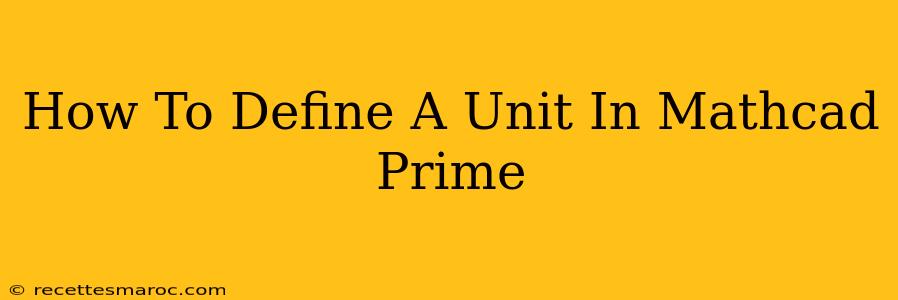Defining units correctly in Mathcad Prime is crucial for accurate calculations and clear communication of results. This guide will walk you through the process, covering various methods and best practices. Understanding units is essential for anyone working with engineering, physics, or any field requiring precise numerical analysis.
Understanding Mathcad Prime's Unit System
Mathcad Prime uses a system based on fundamental units (like meters, kilograms, and seconds) to define all other units. This ensures consistency and prevents errors from incompatible units. You can define new units based on existing ones, providing flexibility for specialized applications. Knowing how to manage units effectively will significantly improve the reliability and interpretability of your Mathcad worksheets.
Why Define Units?
- Accuracy: Prevents errors caused by inconsistent unit usage. Mathcad will flag inconsistencies, helping you catch mistakes early.
- Clarity: Makes your work easier to understand for yourself and others. Clearly defined units eliminate ambiguity in results.
- Professionalism: Demonstrates attention to detail and adherence to scientific standards.
- Consistency: Ensures that all calculations use a unified system of measurement.
Defining Units in Mathcad Prime: Step-by-Step
Mathcad Prime offers several ways to define units:
Method 1: Using the Built-in Unit System
Mathcad Prime comes with a vast library of pre-defined units. You can access these by typing the unit's abbreviation (e.g., m for meters, kg for kilograms, s for seconds) or by selecting from the Units menu. This is the simplest method for common units.
Example: To calculate the area of a rectangle with length 5 meters and width 2 meters, you would simply type:
Area := 5 m * 2 m
Mathcad will automatically calculate the area and display the result in square meters (m²).
Method 2: Defining Custom Units
For units not included in the library, you can define your own. This involves combining existing units using multiplication, division, and exponentiation.
Example: Let's define a unit called "furlong" (a unit of length) as 201.168 meters:
furlong := 201.168 m
Now, you can use furlong in your calculations just like any other pre-defined unit. For instance:
distance := 10 furlong
Mathcad will automatically convert this to meters.
Method 3: Using Unit Prefixes
Mathcad Prime supports standard unit prefixes (like kilo, milli, mega, etc.). You can use these prefixes to create units with different magnitudes.
Example: To define a unit of "kilograms", you can type:
kg := 1000 g (assuming 'g' is gram and already defined)
Or use directly kg which is already available.
Best Practices for Defining Units in Mathcad Prime
- Consistency: Maintain consistent unit usage throughout your worksheet.
- Clarity: Choose clear and descriptive unit names.
- Documentation: Clearly document your unit definitions.
- Verification: Verify your unit definitions against reliable sources.
- Avoid Ambiguity: Use unambiguous unit abbreviations.
Troubleshooting Common Unit Issues
- Incompatible Units: Mathcad will display an error if you attempt to perform operations with incompatible units (e.g., adding meters and kilograms).
- Incorrect Unit Definitions: Double-check your unit definitions to ensure they are correct.
- Unit Conversion Errors: Carefully review your unit conversion calculations.
By mastering unit definition in Mathcad Prime, you'll enhance the accuracy, clarity, and professionalism of your engineering and scientific work. Remember, consistent and correct unit handling is fundamental to reliable numerical results.