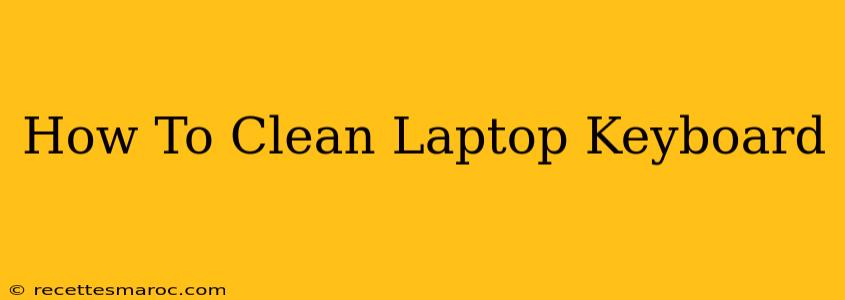Is your laptop keyboard looking a little worse for wear? Crumbs, dust, and grime can accumulate quickly, impacting not only the appearance of your machine but also its functionality. A dirty keyboard can lead to sticky keys, malfunctioning buttons, and even potential damage to your laptop. Fortunately, cleaning your laptop keyboard doesn't have to be a daunting task. This comprehensive guide will walk you through the process, ensuring your keyboard is sparkling clean and working flawlessly.
Preparing for Keyboard Cleaning: Essential Tools and Supplies
Before you dive in, gather the necessary supplies. Having everything ready will make the cleaning process much smoother and more efficient. You'll need:
- Compressed air: This is crucial for removing dust and debris from between the keys. Avoid using a vacuum cleaner, as the suction can damage delicate components.
- Microfiber cloths: These soft, lint-free cloths are ideal for wiping down the keyboard surface. Avoid using abrasive materials that could scratch the keys.
- Isopropyl alcohol (70%): This is a gentle yet effective cleaner for removing sticky residue and grime. Never use bleach or harsh chemicals.
- Cotton swabs: These are helpful for cleaning hard-to-reach areas around the keys.
- Keycap puller (optional): If you have stubborn dirt or need to deep clean, a keycap puller allows you to remove keys for more thorough cleaning.
Step-by-Step Cleaning Process: From Surface to Deep Clean
Follow these steps for a thorough keyboard cleaning:
1. Power Down and Disconnect: Safety First!
Always turn off your laptop and unplug the power adapter before you begin cleaning. This prevents accidental damage and ensures your safety.
2. Initial Dust Removal with Compressed Air
Hold the can of compressed air upright. At a slight angle, use short bursts to blow away dust and debris from between the keys and around the edges of the keyboard. Pay close attention to the crevices where crumbs and dirt often accumulate.
3. Wiping Down the Surface
Use a slightly damp (not soaking wet!) microfiber cloth with a bit of isopropyl alcohol to gently wipe down the top surface of the keyboard. Focus on removing any visible smudges, sticky residue, or stains.
4. Deep Cleaning (Optional): Removing Keycaps
If you have stubborn dirt or want a truly deep clean, use a keycap puller to carefully remove the keys. Clean each key individually with a cotton swab dipped in isopropyl alcohol. Be sure to note the orientation of each key before removing it to ensure correct reassembly.
5. Drying and Reassembly
Once cleaned, allow the keys and keyboard to air dry completely before reassembling. If you removed keys, carefully place them back in their original positions.
6. Final Wipe Down
After reassembly (if applicable), give the keyboard a final wipe down with a dry microfiber cloth to remove any lingering moisture.
Preventing Future Build-Up: Maintenance Tips
Regular cleaning prevents dirt and grime from accumulating. Here are some maintenance tips:
- Regular compressed air blasts: Give your keyboard a quick blast of compressed air once a week to remove loose dust and debris.
- Quick wipes: Use a microfiber cloth to wipe down the keyboard after each use, removing any immediate spills or sticky residue.
- Avoid eating and drinking near your laptop: This is the best way to minimize crumbs and spills on your keyboard.
Conclusion: A Clean Keyboard Equals a Happy You (and Laptop!)
By following these simple steps, you can keep your laptop keyboard clean and functioning optimally. Regular cleaning not only improves the appearance of your laptop but also extends its lifespan and prevents potential malfunctions. Remember to always prioritize safety and use appropriate cleaning supplies. Now go forth and conquer that grime!