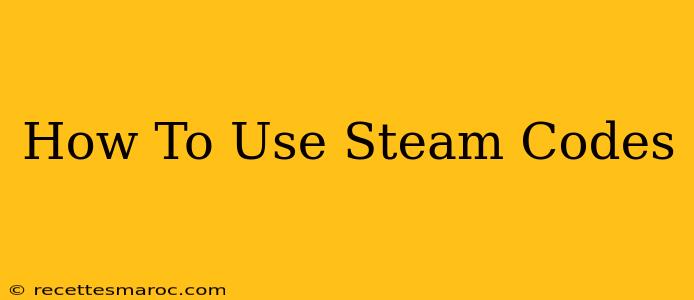Are you excited about a new game and have a Steam code ready to go? This guide will walk you through the simple process of redeeming your Steam code and adding that game to your library. We'll cover everything from locating your code to troubleshooting common problems.
Finding Your Steam Code
Before you can redeem your Steam code, you need to locate it! Steam codes are typically found in a few places:
-
Physical Copies: If you bought a physical copy of a game, the code will usually be on a card or leaflet inside the packaging. Look carefully—it might be tucked under a sticker or hidden in a fold.
-
Email: If you purchased a game digitally, check your inbox for an email from the retailer (e.g., Steam, Green Man Gaming, Fanatical). The email will likely contain your code. Remember to check your spam or junk folder if you can't find it.
-
Retailer Website: Some retailers will provide the code on your order confirmation page on their website. Check your order history for details.
Redeeming Your Steam Code on Desktop
Redeeming your Steam code on your desktop is straightforward:
-
Open Steam: Launch the Steam application on your computer.
-
Log In: Make sure you're logged into your Steam account. If you haven't already, create a free account.
-
Access the Activation Menu: At the top of the Steam client, click on "Games," then select "Activate a Product on Steam...".
-
Enter Your Code: A new window will appear. Carefully enter your Steam code into the text box. Ensure you don't make any typos, as incorrect entries will prevent activation.
-
Click "Next": Once you've entered the code, click "Next" to proceed.
-
Review and Accept: Steam will verify your code. If it's valid, review the game details and accept the terms of service.
-
Game Added: Congratulations! The game should now be added to your Steam library. You can find it under your "Library" tab.
Troubleshooting:
- Invalid Code: If you receive an "invalid code" message, double-check for typos. Ensure you're entering the code exactly as it appears. Contact the retailer if the problem persists.
- Code Already Used: A "code already used" message means the code has been redeemed on another account. Contact the retailer for support.
- Steam Down: If you experience issues, check the Steam Status page to see if there are any server problems.
Redeeming Your Steam Code on Mobile
The process of redeeming a Steam code on the Steam mobile app is similar to the desktop version:
-
Open the Steam App: Launch the Steam mobile app on your smartphone or tablet.
-
Login: Ensure you are logged into your Steam account.
-
Access Settings: Locate and tap on the settings menu, usually represented by a gear icon.
-
Add a Game: Find an option related to adding a game, often labelled "Activate a Product on Steam..." or similar wording. This might be nested under another menu. The exact location depends on your app version.
-
Enter Code and Activate: Enter your Steam code carefully and follow the on-screen prompts. The game will be added to your library.
Choosing Your Games Wisely
Before you redeem your Steam code, take a moment to browse the game's page. Read reviews, watch gameplay videos, and ensure the game meets your expectations. Steam allows you to check system requirements to make sure your computer can handle the game. Happy gaming!
Keywords: Steam code, redeem Steam code, activate Steam code, Steam, Steam games, Steam gift, how to use Steam code, Steam activation, Steam code problems, Steam code troubleshooting, Steam mobile app, Steam desktop.