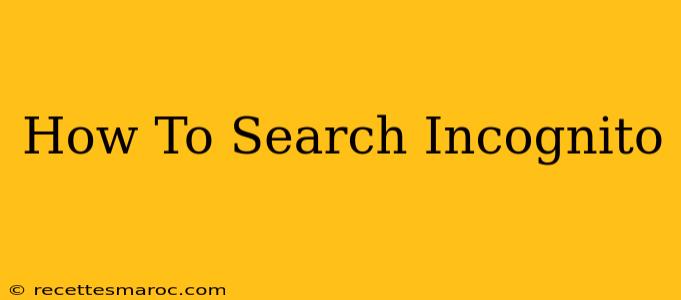Want to browse the web without leaving a trace? Learn how to search incognito and keep your browsing history private. This comprehensive guide covers everything you need to know about incognito mode across different browsers.
What is Incognito Mode?
Incognito mode, also known as private browsing, is a feature in most web browsers that allows you to browse the internet without saving your browsing history, cookies, site data, or information entered in forms. This means your activity won't be visible in your browser's history after you close the incognito window.
Important Note: While incognito mode enhances your privacy, it's not completely anonymous. Your internet service provider (ISP), employer (if using a work network), and website owners can still see your online activity.
How to Enable Incognito Mode in Different Browsers
Here's a step-by-step guide on how to activate incognito mode in popular browsers:
Google Chrome
- Open Chrome: Launch the Google Chrome browser on your computer or mobile device.
- Open a New Incognito Window: Click the three vertical dots in the top right corner (More). Select "New incognito window". You'll see a new window open with a distinct incognito icon in the corner.
Mozilla Firefox
- Open Firefox: Launch the Mozilla Firefox browser.
- Open a New Private Window: Click the three horizontal lines in the top right corner (Menu). Select "New Private Window". A new window will open with a purple mask icon indicating private browsing.
Microsoft Edge
- Open Edge: Launch the Microsoft Edge browser.
- Open a New InPrivate Window: Click the three horizontal dots in the top right corner (More actions). Select "New InPrivate window". A new window will open with an InPrivate icon.
Safari (Mac & iOS)
- Open Safari: Launch the Safari browser on your Mac or iOS device.
- Open a New Private Window (Mac): Go to File > New Private Window.
- Open a New Private Window (iOS): Tap the two overlapping squares icon (tabs) in the bottom right corner. Then tap the "Private" button.
What Incognito Mode DOESN'T Do
It's crucial to understand the limitations of incognito mode:
- Doesn't hide your activity from your ISP: Your internet service provider can still see your browsing activity.
- Doesn't hide your activity from your employer: If you're using a work computer, your employer can still monitor your online activity.
- Doesn't prevent websites from tracking you: Websites can still track your activity using various methods, such as cookies and tracking pixels. Using a VPN can provide additional protection.
- Doesn't make you anonymous: It merely hides your browsing history from your browser.
Best Practices for Enhanced Online Privacy
While incognito mode offers a degree of privacy, combining it with other measures provides stronger protection:
- Use a VPN: A Virtual Private Network encrypts your internet traffic and masks your IP address, providing a higher level of anonymity.
- Clear your browser's cache and cookies regularly: Even in incognito mode, some data might be temporarily stored.
- Use strong passwords: Employ unique and strong passwords for all your online accounts.
- Be cautious about the websites you visit: Avoid suspicious or unsecured websites.
By understanding how to search incognito and employing best practices for online privacy, you can significantly improve your online security and safeguard your personal information. Remember, true anonymity online is difficult to achieve, but taking proactive steps enhances your protection.