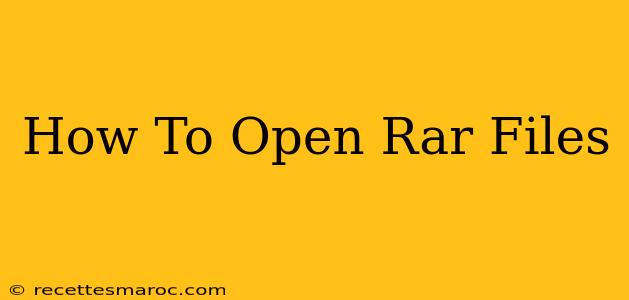So, you've downloaded a file with the .rar extension and you're wondering, "How do I open this RAR file?" Don't worry, you're not alone! RAR files are a popular archive format used to compress multiple files into a single, smaller package. This guide will walk you through the simple steps of opening RAR files on various operating systems.
Understanding RAR Files
Before diving into how to open them, let's briefly understand what RAR files are. RAR (Roshal Archive) is a proprietary archive file format. It's known for its high compression ratio, meaning it can significantly reduce the size of files and folders, making it easier to share and store them. Unlike ZIP files, which are built into most operating systems, RAR files require specialized software.
Methods to Open RAR Files
There are several ways to open RAR files, depending on your operating system and preferences. Here are the most common methods:
1. Using RAR Extractors: The Most Common Approach
The most reliable and widely used method is to utilize dedicated RAR extraction software. These programs are specifically designed to handle RAR files and offer a range of features beyond just opening them. Some popular and free options include:
-
7-Zip: This is a highly regarded, free, and open-source file archiver. It supports a wide variety of archive formats, including RAR, ZIP, 7z, and many others. It's available for Windows, macOS, and Linux. 7-Zip is a great choice for its versatility and reliability.
-
WinRAR: This is a commercial program with a free trial period. It’s known for its robust features and ease of use. However, you'll need to purchase a license for continued use.
-
PeaZip: Another free and open-source option with cross-platform support. PeaZip offers a user-friendly interface and supports various archive formats.
How to use these programs: The process is generally the same across different extractors. Simply download and install the chosen program. Then, right-click on the RAR file, select the extractor from the context menu, and choose "Extract Here" or a specific destination folder.
2. Online RAR Extractors (Use with Caution!)
Several websites offer online RAR extraction services. You upload your RAR file to their server, they extract the contents, and you can download the extracted files. However, be cautious when using online extractors. Ensure you're using a reputable service, as uploading files to untrusted websites poses a security risk.
3. Using built-in features (Limited Support)
Some operating systems, particularly newer versions of macOS and some Linux distributions, might have limited built-in support for RAR files. However, this support is often not comprehensive and might not work with all RAR files. This is not a reliable method.
Troubleshooting
If you encounter problems opening RAR files, consider these points:
- File Corruption: The RAR file might be corrupted during download or transfer. Try re-downloading the file.
- Password Protection: Some RAR files are password-protected. You'll need the password to open them. The password is usually provided by the person who shared the file.
- Outdated Software: Ensure your RAR extractor is updated to the latest version.
Conclusion
Opening RAR files is a straightforward process, especially when using a dedicated RAR extractor. Choose a reliable program like 7-Zip, follow the instructions, and you'll be accessing the contents of your RAR files in no time. Remember to prioritize security, especially when using online extraction services. Remember to always download software from trusted sources to avoid malware.