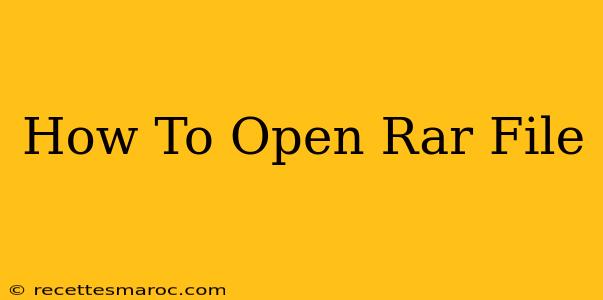So, you've downloaded a file with the .rar extension and you're wondering, "How do I open this thing?" Don't worry, you're not alone! RAR files are a common compressed file format, and opening them is usually straightforward. This guide will walk you through the process, covering various operating systems and addressing potential problems.
Understanding RAR Files
RAR (Roshal Archive) is a proprietary archive file format. Think of it like a zipped folder, but often with better compression ratios. This means it can pack more data into a smaller file size, making it ideal for archiving large files or sharing files online. However, unlike ZIP files, which are handled natively by most operating systems, you'll need dedicated software to open RAR files.
Methods to Open RAR Files
Here's how to open RAR files on different operating systems:
1. Using RAR Extractors (Windows, macOS, Linux)
The most reliable method is using a dedicated RAR extractor. Several free and paid options exist, offering various features. Popular choices include:
-
7-Zip: This is a free, open-source file archiver that supports RAR (and many other formats). It's highly recommended for its reliability, speed, and wide compatibility. It's available for Windows, macOS, and Linux.
-
WinRAR: A popular commercial program for Windows, WinRAR offers a user-friendly interface and advanced features. A trial version is available, but it requires a purchase for continued use.
-
The Unarchiver (macOS): A free and open-source archive manager for macOS, capable of handling RAR files among others. It's readily available through the App Store.
-
PeaZip (Windows, macOS, Linux): A cross-platform, open-source file archiver offering a robust feature set and support for numerous archive formats, including RAR.
How to Use a RAR Extractor (General Steps):
- Download and install your chosen RAR extractor.
- Locate the .rar file.
- Right-click the .rar file.
- Select "Extract Here" (or a similar option) to extract the files to the same location. You can also choose a different destination folder.
- The extractor will decompress the files.
2. Online RAR Extractors (Caution Advised!)
Several websites offer online RAR extraction services. However, proceed with caution. Uploading sensitive files to an unknown website carries a security risk. Only use reputable services if you're comfortable with the potential security implications. Always check user reviews and security protocols before uploading any data.
Troubleshooting Common Issues
- "Unsupported file format": This means you need to install a suitable RAR extractor.
- Corrupted RAR file: If the file is damaged, you might encounter errors during extraction. Try downloading the file again from the original source.
- Password-protected RAR file: Some RAR files are password-protected. You'll need the correct password to open them. The password is usually provided by the person who created the archive.
Choosing the Right Method
For most users, installing a dedicated RAR extractor like 7-Zip is the safest and most efficient way to open RAR files. It offers excellent performance, wide format support, and is available for free across multiple platforms. Online extractors should be used sparingly due to potential security risks.
Remember to always download software from trusted sources to avoid malware. By following these steps, you'll be able to effortlessly open your RAR files and access their contents.