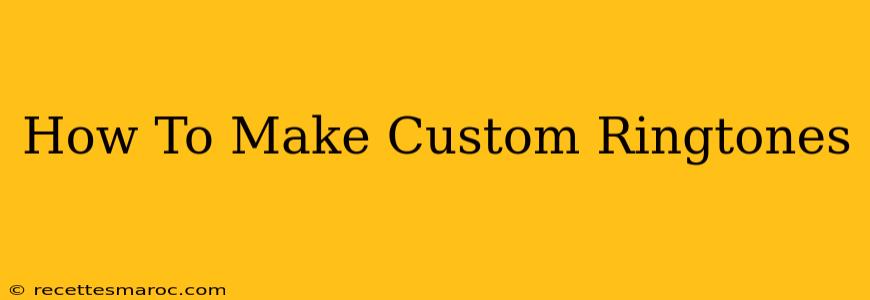Want to stand out from the crowd and ditch those generic ringtones? Creating custom ringtones is easier than you think! This guide will walk you through the process, regardless of your tech skills. From selecting the perfect audio clip to setting it as your ringtone, we've got you covered. Let's dive in!
Choosing Your Audio
The first step in making your custom ringtone is selecting your source audio. Here are some ideas:
- Your Favorite Songs: A short, catchy section of your favorite song makes a fantastic ringtone.
- Sound Effects: Think quirky sound effects – a funny animal noise, a memorable movie quote, or even a specific notification sound.
- Audio Recordings: Capture a personal message or a memorable moment to create a truly unique ringtone.
Important Considerations:
- Length: Most smartphones limit ringtones to around 30-40 seconds. Keep your audio clip concise.
- Copyright: Avoid using copyrighted music without permission. Consider royalty-free music or sound effects to stay on the safe side. Websites like FreeSound.org offer a wide selection of royalty-free audio.
Editing Your Audio (Trimming and Conversion)
Once you have your audio, you'll need to trim it to the desired length and convert it to a compatible format. Many apps and online tools can help with this:
-
Mobile Apps: Many ringtone maker apps are available for both Android and iOS devices. These often include built-in trimming and conversion features. Search your app store for "ringtone maker."
-
Desktop Software: Audacity is a free, open-source audio editor. It's powerful but might have a slightly steeper learning curve.
Steps for Trimming and Converting:
- Import your audio: Open your chosen audio editor and import your selected audio file.
- Trim the audio: Use the editing tools to select the portion of the audio you want to use as your ringtone.
- Export: Export the trimmed audio in a format compatible with your phone (typically MP3 or M4R for iPhones). Make sure the bitrate is reasonable to keep the file size small.
Setting Your Custom Ringtone
The final step is setting your newly created ringtone on your phone. The process varies slightly depending on your device:
Setting a Custom Ringtone on Android
- Transfer the file: Transfer your newly created ringtone file (usually an MP3) to your Android device. This can be done via USB cable, cloud storage, or file transfer apps.
- Navigate to Settings: Go to your phone's Settings app.
- Sound and Notification: Look for Sound and notification (or a similar option).
- Ringtone: Find the Ringtone setting.
- Select your ringtone: Choose your custom ringtone from the list of available sounds. You might need to browse your device's storage to find it.
Setting a Custom Ringtone on iPhone
- Transfer the file: Transfer your ringtone (M4R format) to your computer.
- Connect your iPhone: Connect your iPhone to your computer.
- Use iTunes or Finder: Depending on your operating system, use iTunes (older systems) or Finder (macOS Catalina and later) to manage your iPhone.
- Add your ringtone: Add your M4R file to your iPhone's ringtone library.
- Select your ringtone: Go to your iPhone's Settings > Sounds & Haptics > Ringtone and select your custom ringtone.
Troubleshooting Tips
- File Format: Ensure your ringtone is in a compatible format (MP3 for Android, M4R for iPhone).
- File Size: Large file sizes may cause issues. Keep your ringtone short and reduce the bitrate if necessary.
- Permissions: Make sure your apps have the necessary permissions to access your device's storage.
Creating custom ringtones is a fun and easy way to personalize your phone. By following these steps, you can easily create and set your own unique ringtone, making every call a little more special. Remember to experiment and have fun with the process!