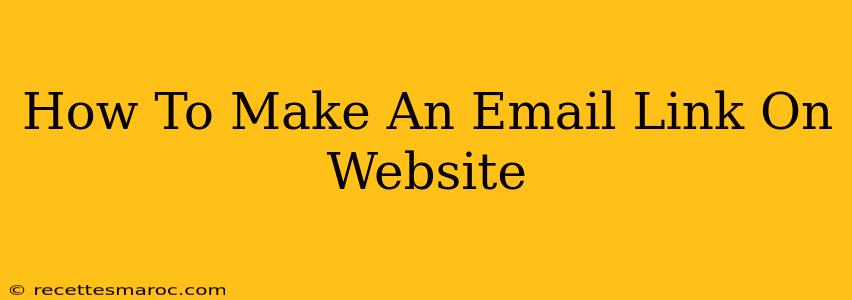Want to make it easy for visitors to contact you directly from your website? Adding an email link is a simple yet effective way to boost engagement and improve user experience. This guide will walk you through the process, covering various methods and best practices.
Understanding Email Links: Why They Matter
Before diving into the "how-to," let's understand the importance of email links on your website. They provide a direct, user-friendly way for visitors to:
- Reach out with questions: Whether it's a query about your products, services, or general inquiries, an email link provides immediate access.
- Request information: Potential clients or customers can easily request brochures, price lists, or further details.
- Provide feedback: Making it easy to contact you encourages visitors to share their opinions, improving your business.
- Report issues: If you have a blog or service-based website, a readily available email link facilitates reporting of problems or bugs.
Method 1: Using the <a> HTML Tag (The Standard Approach)
This is the most straightforward method. You'll use the standard HTML anchor tag (<a>) with the mailto: protocol.
Here's the basic syntax:
<a href="mailto:your.email@address.com">Contact Us</a>
Replace "your.email@address.com" with your actual email address. "Contact Us" is the visible text that will be clickable. You can change this to anything you prefer, such as "Email Me," "Send Inquiry," or your company name.
Example:
To create a link that says "Contact Support" and sends emails to support@yourwebsite.com, you would use:
<a href="mailto:support@yourwebsite.com">Contact Support</a>
Adding Subject and Body Text
You can pre-fill the subject line and even the email body using URL parameters:
<a href="mailto:your.email@address.com?subject=Website%20Inquiry&body=Hello,%20I%20have%20a%20question...">Send a Message</a>
subject: Use%20to represent spaces.body: This pre-fills the email body. Again, use%20for spaces.
Method 2: Using a Contact Form (More Advanced Approach)
While email links are simple, contact forms offer more advanced features:
- Data Collection: Capture more information from users (name, phone number, etc.).
- Spam Prevention: Implement spam filters and CAPTCHAs.
- Automated Responses: Set up automated email replies.
Creating a contact form typically involves using a form builder plugin (if you use a CMS like WordPress) or writing custom HTML, CSS, and server-side scripting (for more technical users). This method requires more advanced technical skills.
Best Practices for Email Links
- Clear and Concise Text: Use action-oriented text that clearly indicates the link's purpose (e.g., "Contact Us," "Email Support," "Send Inquiry").
- Strategic Placement: Place email links in a prominent location, such as your website's header, footer, or contact page.
- Regular Testing: Always test your email links to ensure they work correctly.
- Consider Accessibility: Use appropriate alt text for screen readers to improve accessibility for visually impaired users.
- Use a Contact Page: A dedicated contact page helps organize your contact information and improves the overall user experience.
Boosting Your Website's SEO with Email Links
While email links don't directly impact your website's search engine rankings in the same way as backlinks, they indirectly contribute to SEO by:
- Improving User Experience: A good user experience is a ranking factor. Easily accessible contact information enhances user satisfaction.
- Encouraging Engagement: More user engagement signals to search engines that your website is valuable and relevant.
- Building Trust and Authority: Open communication fosters trust, which can positively impact your website's authority and reputation.
By implementing these methods and best practices, you can seamlessly integrate email links into your website, making it easier for visitors to connect with you and ultimately contributing to a better online presence. Remember to choose the method that best suits your technical skills and website needs.