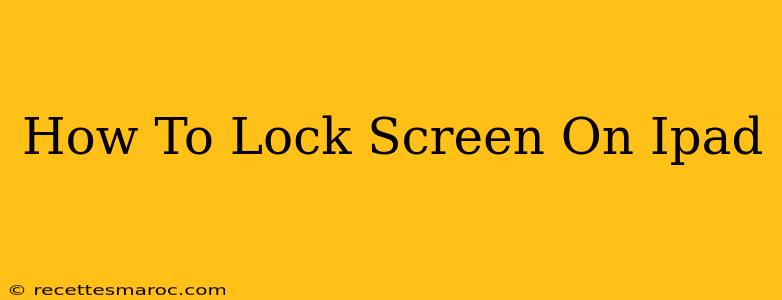Locking your iPad screen is crucial for protecting your privacy and preventing accidental actions. Whether you're stepping away for a moment or putting your iPad down for the night, knowing how to quickly and easily lock the screen is essential. This guide will walk you through several methods to secure your iPad.
Locking Your iPad Screen: The Simple Ways
The most straightforward way to lock your iPad screen is by using the sleep/wake button. This method is fast, reliable, and works on all iPad models.
Method 1: Using the Sleep/Wake Button
- Locate the button: The sleep/wake button is usually located on the top or side of your iPad, depending on the model.
- Press the button: Simply press the sleep/wake button once. Your iPad screen will turn off, and the device will lock.
This is the most common and recommended method for locking your iPad. It's quick, efficient, and requires minimal effort.
Alternative Locking Methods for Your iPad
While the sleep/wake button is the primary method, there are a few other options you can explore:
Method 2: Using AssistiveTouch (for accessibility)
If you have difficulty accessing the sleep/wake button, you can use AssistiveTouch. This accessibility feature allows you to create a virtual button on your screen.
- Enable AssistiveTouch: Go to Settings > Accessibility > Touch > AssistiveTouch and turn it on.
- Customize the menu: You can customize the AssistiveTouch menu to include a "Lock Screen" option.
- Lock the screen: Tap the AssistiveTouch button and select the "Lock Screen" option.
Method 3: Using a Smart Cover or Keyboard
Many iPad users utilize Smart Covers or keyboards. These accessories often have a magnetic closure that automatically puts the iPad to sleep when closed. This is a convenient passive way to lock your screen, but remember it only works when the cover or keyboard is closed.
Troubleshooting: My iPad Screen Won't Lock
If you're experiencing issues with your iPad screen locking, try these troubleshooting steps:
- Check your settings: Ensure that the Auto-Lock setting isn't set to "Never." You can find this setting in Settings > Display & Brightness > Auto-Lock. Adjust the time before the screen automatically locks to your preference (e.g., 30 seconds, 1 minute, etc.).
- Restart your iPad: A simple restart can often resolve minor software glitches.
- Update your iPad's software: Outdated software can sometimes cause unexpected behavior. Check for software updates in Settings > General > Software Update.
- Contact Apple Support: If the problem persists, contact Apple Support for further assistance.
Keeping Your iPad Secure: Beyond the Lock Screen
Locking your screen is a crucial first step in protecting your iPad, but it’s not the only security measure you should consider. Adding a passcode or using Face ID/Touch ID adds an extra layer of protection, preventing unauthorized access to your data and apps. Remember to regularly update your software to benefit from the latest security patches.
By mastering these methods, you can ensure the safety and security of your iPad data, preventing unwanted access and keeping your information private. Always prioritize strong security practices to maintain your digital well-being!