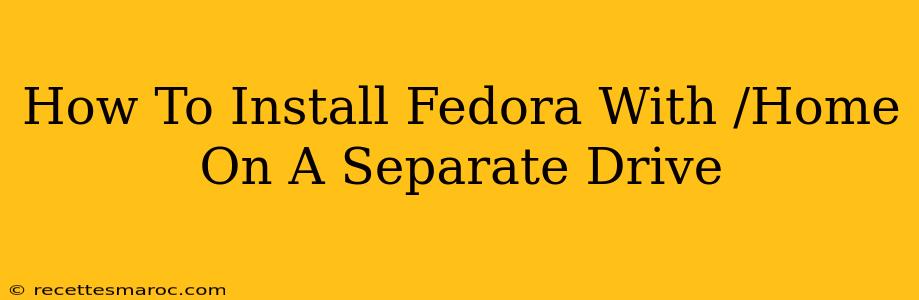Installing Fedora Linux with your home directory on a separate drive offers several advantages: It simplifies system reinstallation, protects your personal data during upgrades, and allows for easier system maintenance. This guide walks you through the process, ensuring a smooth and successful installation.
Why Separate /home?
Before diving into the installation, let's understand why separating your /home directory is beneficial:
- Data Preservation: During a Fedora reinstall (be it an upgrade or a fresh start), your personal files, settings, and configurations stored in
/homeremain untouched on the separate drive. This saves you from potentially losing valuable data. - Easier System Maintenance: Reinstalling the operating system becomes a much cleaner and faster process. You can easily refresh Fedora without worrying about your personal data.
- Flexibility: You can even experiment with different Fedora versions or distributions without affecting your home directory's contents.
- Multiple Users: If you share the computer, each user will have their own home directory on the separate drive.
Prerequisites
Before you begin the installation, you'll need:
- A bootable Fedora installation media: Download the latest Fedora ISO from the official website and create a bootable USB drive or DVD.
- A separate drive or partition: This drive will be dedicated to storing your
/homedirectory. Ensure it is properly formatted (ext4 is recommended). If you are using an existing drive, back up your data before proceeding. - Basic understanding of Linux partitioning: Familiarity with partitioning schemes will be helpful, but not strictly required, as the installer will guide you.
Step-by-Step Installation Guide
Now let's get to the core of installing Fedora with a separate /home partition:
-
Boot from the Fedora installation media: Insert your bootable media and restart your computer. Select the Fedora installation option from the boot menu.
-
Begin the Installation: The Fedora installer will start. Select your language and keyboard layout.
-
Installation Destination: This is the crucial step. Instead of automatically partitioning your drives, choose "Custom" or a similar option that allows manual partitioning.
-
Partitioning: Here's where you'll define your partitions:
/(root) partition: Allocate sufficient space for the operating system files. Use a suitable file system (ext4 is recommended). Mount point://bootpartition (optional): While not mandatory, a separate/bootpartition can be beneficial. It should be relatively small (around 500MB). Mount point:/boot/homepartition: Allocate the desired space for your home directory. Use the same file system as the root partition (ext4 recommended). Mount point:/home
Important: Carefully review your partitioning choices before proceeding. Incorrect partitioning can lead to data loss.
-
Configure the rest of the installation: Complete the remaining steps, including setting up your user account, network settings, and selecting software.
-
Begin the installation process: Once you've reviewed your partitioning scheme and other settings, click the "Begin Installation" button.
-
Installation Complete: The installation will take some time. Once finished, you can reboot your system.
Post-Installation Verification
After the installation is complete, verify that your /home directory resides on the separate drive. You can use the following command in your terminal:
df -h
This command will display a list of your file systems, showing where your /home partition is mounted.
Troubleshooting
If you encounter any issues during the installation process, consult the official Fedora documentation or community forums for assistance. Common problems may include incorrect partitioning or driver issues.
By following these steps, you can successfully install Fedora with your /home directory on a separate drive, ensuring data safety, simplified system maintenance, and a more organized system. Remember to back up your data before starting any partitioning or installation process.