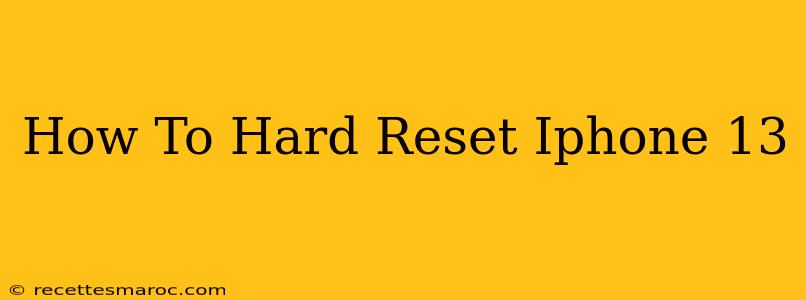Is your iPhone 13 frozen, unresponsive, or acting strangely? A hard reset, also known as a forced restart, can often solve the problem. It's a quick and easy fix that doesn't erase your data, unlike a factory reset. This guide provides a clear, step-by-step process on how to hard reset your iPhone 13.
Understanding the Difference: Hard Reset vs. Factory Reset
Before we begin, it's crucial to understand the difference between a hard reset and a factory reset:
-
Hard Reset (Forced Restart): This restarts your iPhone without deleting any data. It's a troubleshooting step to resolve temporary software glitches. Think of it like restarting your computer.
-
Factory Reset (Erase All Content and Settings): This completely wipes your iPhone, deleting all data and settings. Use this as a last resort, preferably after backing up your data.
This guide focuses on the hard reset method.
How to Hard Reset Your iPhone 13
The process for hard resetting an iPhone 13 is slightly different than older models. Here's how to do it:
Step 1: Press and Quickly Release the Volume Up button.
Step 2: Press and Quickly Release the Volume Down button.
Step 3: Press and Hold the Side button (the power button). Keep holding it.
Step 4: Continue holding the Side button until you see the Apple logo appear on the screen. This may take a few seconds.
Step 5: Release the Side button. Your iPhone 13 will now restart.
When to Hard Reset Your iPhone 13
A hard reset is a useful troubleshooting step for various issues, including:
- Frozen screen: Your iPhone is completely unresponsive.
- App crashes: An app is continuously crashing or freezing.
- Unresponsive buttons: The buttons on your iPhone aren't working properly.
- Performance issues: Your iPhone is running slowly or lagging.
Troubleshooting Tips
- If the hard reset doesn't work: If your iPhone 13 remains unresponsive after attempting a hard reset, you may need to consider other troubleshooting steps or even a factory reset (remember to back up your data first!). Contact Apple Support for further assistance.
- Regular Maintenance: Keep your iPhone 13's software updated to prevent potential problems. Regular updates often include bug fixes and performance improvements.
- Battery Health: A failing battery can sometimes contribute to performance issues. Check your battery health in the Settings > Battery menu.
Conclusion
Performing a hard reset on your iPhone 13 is a simple yet effective way to resolve many common software problems. Remember to follow the steps carefully. If issues persist after trying a hard reset, explore further troubleshooting options or seek help from Apple Support. By understanding the difference between a hard reset and a factory reset, you can choose the appropriate solution for your specific situation.