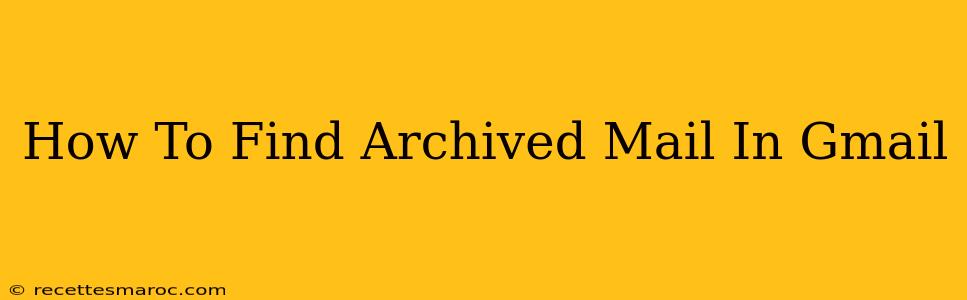Finding archived emails in Gmail can sometimes feel like searching for a needle in a haystack. But don't worry, it's easier than you think! This comprehensive guide will walk you through several methods to quickly locate those seemingly lost messages. We'll cover everything from basic searches to utilizing Gmail's advanced search operators, ensuring you can efficiently retrieve any archived email.
Understanding Gmail's Archive Function
Before diving into the retrieval process, let's clarify what archiving actually does in Gmail. Archiving an email doesn't delete it; instead, it removes it from your inbox while keeping it safely stored in your Gmail account. Think of it as a way to declutter your inbox without permanently losing important messages. Archived emails are still searchable and accessible.
Methods to Find Archived Emails in Gmail
Here are several effective ways to locate those archived emails:
1. Using the Search Bar: The Simplest Approach
The most straightforward method is using Gmail's powerful search bar. Simply type in keywords related to the email you're looking for – sender's name, subject line, keywords in the email body, or even a date range. Gmail's search function is remarkably accurate, often bringing up the archived email within seconds.
Pro Tip: Use quotation marks (" ") around phrases for more precise results. For example, searching for "project update meeting" will only return emails containing that exact phrase.
2. Refining Your Search with Advanced Operators
Gmail's search bar supports advanced operators, allowing you to create highly specific searches. Here are some helpful operators:
from:: Search for emails from a specific sender. For example,from:john.doe@example.com.to:: Find emails sent to a specific recipient (including yourself). For example,to:jane.doe@example.com.subject:: Search for emails with a specific subject line. For example,subject:"Important Announcement".has:attachment: Find emails containing attachments.before:&after:: Specify date ranges. For example,before:2023/10/27orafter:2023/10/26.
Example: To find emails from John Doe with the subject "Project Update" sent before October 26th, 2023, you'd use this search query: from:john.doe@example.com subject:"Project Update" before:2023/10/26
3. Navigating to "All Mail": A Direct Route
Gmail has an "All Mail" label which contains all your emails, including archived ones. You can find it in the left-hand navigation pane. Clicking on "All Mail" will display all your emails in a chronological order, making it easier to visually scan for the desired message. This is particularly useful if you remember approximately when the email was received.
4. Utilizing Gmail's Filters (For Future Efficiency)
For recurring email types, creating a filter can prevent future archiving mishaps. If you frequently archive emails from a specific sender or with a specific subject, set up a filter to label those emails automatically, ensuring they remain easily accessible in your inbox.
Troubleshooting Tips
- Check your spelling: Typos in your search queries will hinder your results.
- Try different keywords: If your initial search doesn't yield results, try using synonyms or related terms.
- Broaden your search: If a specific search is unsuccessful, try removing some search criteria to cast a wider net.
- Review your filters: Incorrectly configured filters might be inadvertently archiving emails you need.
By mastering these techniques, you'll become a Gmail archiving pro, efficiently retrieving archived emails whenever needed. Remember, a well-organized inbox is a productive inbox! Utilize these strategies to keep your email management streamlined and stress-free.