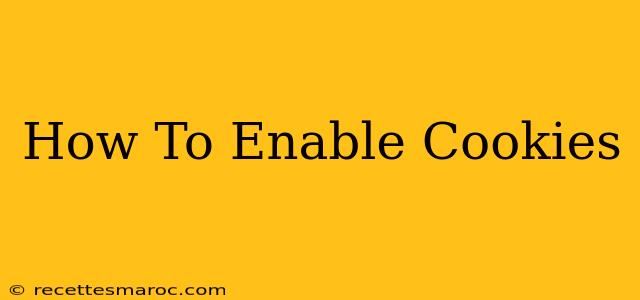Cookies are small files that websites store on your computer to remember information about your browsing activity. While concerns about privacy are valid, cookies are often essential for a smooth and personalized online experience. This guide will walk you through how to enable cookies in various popular browsers, addressing common issues and security considerations along the way.
Why Enable Cookies?
Before diving into the how-to, let's understand why you might need to enable cookies. Many websites rely on them for:
- Remembering your login details: This saves you the hassle of logging in every time you visit a site.
- Personalizing your experience: Websites use cookies to tailor content and offers to your interests based on your past activity.
- Adding items to your shopping cart: Cookies allow you to keep track of items you've selected before checking out.
- Tracking your browsing activity (for analytics): Websites use this data to improve their design and functionality. Note: This is often a point of privacy concern, and you have control over this through browser settings.
How to Enable Cookies in Different Browsers
The process of enabling cookies varies slightly depending on your web browser. Below are instructions for the most popular browsers:
Google Chrome
- Open Chrome: Launch the Google Chrome browser.
- Access Settings: Click the three vertical dots in the top right corner, then select "Settings."
- Navigate to Privacy and Security: Scroll down and click on "Privacy and security."
- Select Cookies and other site data: Click on "Cookies and other site data."
- Enable Cookies: Ensure the toggle next to "Cookies and site data" is turned on. You can also manage specific sites' cookie permissions here.
Mozilla Firefox
- Open Firefox: Launch the Mozilla Firefox browser.
- Open Preferences: Click the three horizontal lines in the top right corner, then select "Preferences."
- Navigate to Privacy & Security: Select the "Privacy & Security" panel.
- Find Cookies and Site Data: Scroll down to the "Cookies and Site Data" section.
- Enable Cookies: Under "Cookies and Site Data," choose "Accept cookies and site data from websites." You have options for more granular control here as well.
Safari (macOS)
- Open Safari: Launch the Safari web browser.
- Access Preferences: Click on "Safari" in the menu bar, then select "Preferences."
- Navigate to Privacy: Click on the "Privacy" tab.
- Manage Website Data: In the "Cookies and website data" section, click on "Manage Website Data."
- Enable/Disable Cookies: You can remove individual website cookies or disable cookies entirely from here. Remember to check the box if you want to allow cookies.
Microsoft Edge
- Open Edge: Launch the Microsoft Edge browser.
- Access Settings: Click the three horizontal dots in the top right corner, then select "Settings."
- Navigate to Cookies and site permissions: Click on "Cookies and site permissions" under "Privacy, search, and services."
- Enable Cookies: Make sure the toggle for "Allow sites to save and read cookie data (recommended)" is enabled.
Internet Explorer (Older Versions)
If you are still using Internet Explorer, the process is similar but the interface might look slightly different. Search within Internet Explorer's settings for "Cookies" to find the relevant options.
Note: Enabling cookies might increase the risk of tracking your online activity, though it remains generally safe on reputable websites.
Troubleshooting Cookie Issues
If you've enabled cookies but are still experiencing problems, try these troubleshooting steps:
- Clear your browsing data: Sometimes old cookies can cause conflicts. Clearing your cache and cookies can resolve this.
- Check for browser extensions: Some browser extensions might be blocking cookies. Temporarily disable them to see if that's the problem.
- Check your firewall or antivirus software: These programs might be blocking cookies. Temporarily disable them to see if it's the cause.
- Restart your browser and computer: A simple restart can often resolve minor glitches.
By following these steps, you should be able to successfully enable cookies in your web browser and enjoy a more seamless online experience. Remember to always be aware of your privacy settings and manage cookies responsibly.