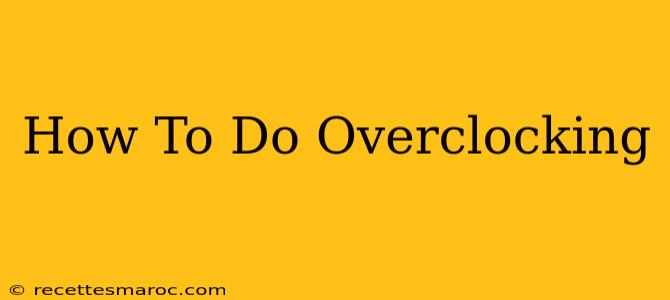Overclocking, the art of pushing your computer's components beyond their factory-set speeds, can significantly boost performance. Whether you're a seasoned PC builder or a curious newcomer, this guide will walk you through the process safely and effectively. We'll cover everything from understanding the basics to advanced techniques, ensuring you get the most out of your hardware.
Understanding Overclocking Basics
Before diving in, let's establish a foundational understanding. Overclocking involves increasing the clock speed of your CPU (Central Processing Unit), GPU (Graphics Processing Unit), or RAM (Random Access Memory). This translates to more instructions executed per second, leading to noticeable performance improvements in games, applications, and more. However, it's crucial to remember that overclocking generates more heat, potentially leading to instability if not managed correctly.
What You Can Overclock:
- CPU: Improves overall system performance, crucial for multitasking and demanding applications.
- GPU: Boosts gaming frame rates and enhances visual fidelity.
- RAM: Reduces load times and improves responsiveness, especially beneficial for multitasking and large applications.
Risks Involved in Overclocking:
- Instability: Overclocking too aggressively can lead to system crashes, freezes, or blue screens of death (BSODs).
- Hardware Damage: Excessive heat generated during overclocking can damage components if not properly cooled.
- Voiding Warranty: Overclocking may void your hardware warranty, so check your manufacturer's guidelines.
Essential Tools and Preparations
Before starting, gather the necessary tools and take the proper precautions:
- Monitoring Software: Programs like HWMonitor, CPU-Z, and GPU-Z allow you to monitor temperatures, voltages, and clock speeds in real-time. This is essential for detecting potential issues.
- Overclocking Software: This depends on your motherboard and components. Many motherboards offer built-in BIOS overclocking options, while others may require third-party software. Popular options include MSI Afterburner (for GPUs) and Ryzen Master (for AMD CPUs).
- Adequate Cooling: This is the most critical aspect. Ensure your CPU and GPU have sufficient cooling, possibly investing in high-performance air or liquid coolers.
- Stable Power Supply: A quality power supply with enough wattage is crucial for stability during overclocking.
Step-by-Step Overclocking Guide
The process varies slightly depending on the component you're overclocking, but the general principles remain consistent:
1. Baseline Monitoring:
Establish a baseline by monitoring your system's temperatures and clock speeds under normal load. This gives you a starting point for comparison.
2. Gradual Increments:
Increase the clock speed in small increments (e.g., 25-50 MHz for the CPU, 50-100 MHz for the GPU). After each increment, run stability tests (like Prime95 for CPUs or FurMark for GPUs) to check for instability.
3. Voltage Adjustments (Advanced):
If stability issues arise, you may need to slightly increase the voltage. However, this should be done cautiously and only after thoroughly understanding the risks. Excessive voltage can generate excessive heat, potentially damaging your hardware.
4. Testing and Fine-Tuning:
Continue incrementally increasing the clock speed and voltage, testing for stability at each step. Your goal is to find the highest stable overclock without causing instability or excessive heat.
5. Stress Testing:
Once you've found a stable overclock, run more intensive stress tests for an extended period (several hours). This confirms the stability of your settings under heavy load.
Overclocking Specific Components
While the general principles remain the same, the specific methods and software vary depending on the component. Consult the manufacturer's documentation or online resources for specific instructions on overclocking your CPU, GPU, and RAM.
Overclocking Your CPU:
This usually involves adjusting the CPU multiplier and/or base clock speed within your BIOS.
Overclocking Your GPU:
This typically involves using software like MSI Afterburner to adjust the core clock, memory clock, and fan speeds.
Overclocking Your RAM:
This often requires adjusting timings and voltage within your BIOS.
Safety Precautions and Monitoring
- Monitor Temperatures: Keep a close eye on your CPU and GPU temperatures. Excessively high temperatures can damage components.
- Listen for Unusual Sounds: Pay attention to any unusual noises coming from your system, such as fan whirring or coil whine.
- Regularly Back Up Your System: Before making significant changes, create a system restore point or backup your important data.
Conclusion
Overclocking can significantly boost your system's performance, but it's a process that requires caution, patience, and a good understanding of your hardware. By following this guide and prioritizing safety, you can safely unlock the hidden potential of your PC components. Remember to always proceed cautiously and prioritize the health of your hardware.