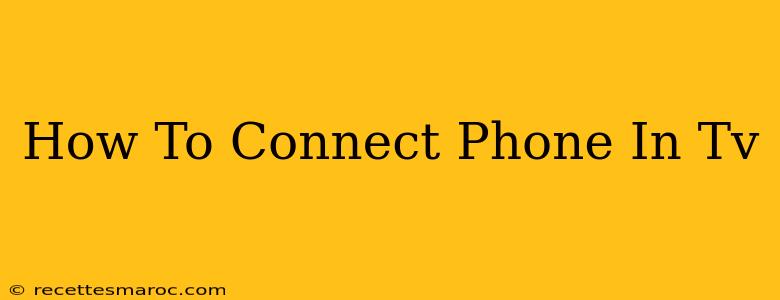Connecting your phone to your TV opens up a world of possibilities. Whether you want to share photos with family, watch videos on a bigger screen, or even use your phone as a gaming controller, this guide will walk you through the different methods and help you find the best option for your needs.
Methods for Connecting Your Phone to Your TV
There are several ways to connect your phone to your TV, each with its own pros and cons. Let's explore the most common methods:
1. Using an HDMI Cable (with an Adapter)
This is often the simplest and highest-quality method, offering the best picture and sound. However, it requires your phone to have a USB-C or micro-USB port that supports video output (not all do), and you'll need the correct adapter.
- What you need: An HDMI cable and a USB-C to HDMI adapter (or a micro-USB to HDMI adapter, depending on your phone).
- How to do it:
- Connect the adapter to your phone's charging port.
- Plug the HDMI cable into the adapter and your TV's HDMI port.
- Select the correct HDMI input on your TV. Your phone's screen should now appear on your TV.
Pros: High-quality video and audio, generally reliable. Cons: Requires a compatible adapter, not all phones support this.
2. Wireless Connections: Screen Mirroring and Casting
Wireless connections offer convenience, eliminating the need for cables. However, the picture and audio quality might not be as good as HDMI, and they can be more susceptible to lag or connection issues. There are two main types:
Screen Mirroring:
Screen mirroring (sometimes called screen sharing) displays everything on your phone's screen on your TV. This works best for showing photos, videos, or presentations. The method varies depending on your phone's operating system and your TV's capabilities:
- Android: Look for "Wireless Display" or "Cast" in your phone's settings. Your TV might need to be set up for screen mirroring as well.
- iPhone: Use AirPlay to mirror your iPhone screen to an Apple TV or a compatible smart TV.
Casting:
Casting apps like Chromecast (for Android and iOS) or others built into your smart TV allow you to stream specific content from apps like Netflix, YouTube, or Hulu to your TV. This doesn't mirror your entire phone screen; you only cast the selected app.
Pros: Wireless convenience, easy setup for casting. Cons: Potential for lag, quality can vary, not all devices or apps support casting.
3. Using a Smart TV's Built-in Apps
Many smart TVs have built-in apps for popular streaming services, such as Netflix, Hulu, and Amazon Prime Video. You can access these apps directly on your TV without needing to connect your phone. However this doesn't allow you to show arbitrary content from your phone.
Troubleshooting Connection Problems
If you're having trouble connecting your phone to your TV, try these troubleshooting steps:
- Check your cables and connections: Make sure everything is securely plugged in.
- Restart your devices: Turn off and then back on your phone and your TV.
- Update your software: Make sure your phone and TV have the latest software updates.
- Check your network connection: If using a wireless connection, ensure you have a strong Wi-Fi signal.
- Consult your device manuals: Refer to your phone's and TV's user manuals for more specific troubleshooting information.
Choosing the Right Method for You
The best method for connecting your phone to your TV depends on your needs and your devices. For the highest quality, HDMI is usually the best option if your phone supports it. For convenience, wireless mirroring or casting is a great alternative. Consider the pros and cons of each method before choosing the one that's right for you.