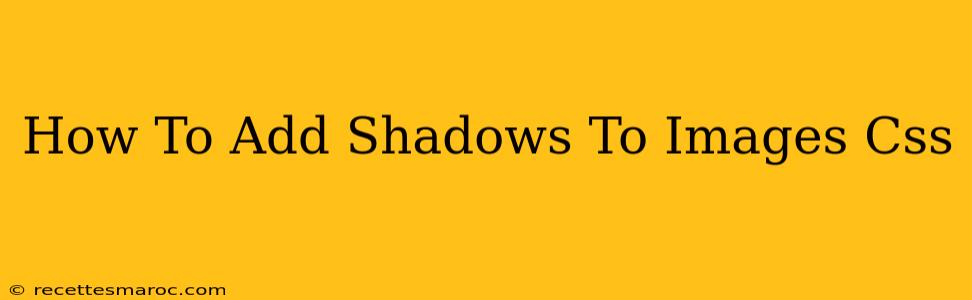Adding shadows to images is a simple yet powerful way to enhance your website's design and improve the visual appeal of your content. A well-placed shadow can make images pop, improve readability, and create a more professional and polished look. This guide will walk you through various methods of adding shadows to images using CSS, covering different shadow types and effects.
Understanding the box-shadow Property
The core CSS property for creating shadows is box-shadow. This property applies a shadow to any element, including images. It's incredibly versatile, allowing you to control numerous aspects of the shadow's appearance.
The basic syntax is:
box-shadow: horizontal-offset vertical-offset blur-radius spread-radius color;
Let's break down each component:
horizontal-offset: A horizontal distance (in pixels, ems, etc.) that positions the shadow relative to the element. Positive values move the shadow to the right; negative values move it to the left.vertical-offset: A vertical distance (in pixels, ems, etc.) that positions the shadow relative to the element. Positive values move the shadow down; negative values move it up.blur-radius: Controls the blurriness of the shadow. A larger value creates a softer, more diffused shadow. A value of 0 creates a sharp, unblurred shadow.spread-radius: Controls the shadow's size. A positive value increases the shadow's size; a negative value decreases it. Often set to 0.color: The color of the shadow. You can use any valid CSS color value (e.g.,#000,black,rgb(0, 0, 0)).
Examples of Adding Shadows to Images
Here are a few examples demonstrating different shadow effects:
1. Simple Drop Shadow
This is the most common type of image shadow, simulating a light source above the image.
img {
box-shadow: 5px 5px 10px rgba(0, 0, 0, 0.5); /* 5px right, 5px down, 10px blur, 50% black */
}
This code adds a slightly blurry, dark gray shadow to the right and below the image.
2. Inner Shadow
An inner shadow creates the illusion of depth within the image itself. To achieve this, use negative offsets.
img {
box-shadow: inset -5px -5px 10px rgba(0, 0, 0, 0.5); /* -5px left, -5px up, 10px blur, 50% black */
}
3. Multiple Shadows for Complex Effects
You can even layer multiple shadows to achieve more complex and stylized effects. Just separate each shadow with a comma.
img {
box-shadow: 2px 2px 5px rgba(0, 0, 0, 0.3),
-2px -2px 5px rgba(255, 255, 255, 0.3); /* Two shadows for a more prominent effect */
}
This creates a subtle, highlighted effect.
4. Responsive Shadows
For responsive design, consider using relative units (like em or rem) for offsets and blur radius to ensure the shadow scales appropriately with different screen sizes.
Best Practices for Using Image Shadows
- Don't overdo it: Too many or too strong shadows can make your design look cluttered and unprofessional.
- Consider context: The type and intensity of the shadow should complement the overall design and style of your website.
- Test on different browsers: Ensure the shadow renders correctly across all major browsers.
- Accessibility: While shadows enhance visuals, ensure sufficient color contrast remains for users with visual impairments.
By mastering the box-shadow property, you can easily enhance your images and elevate your website's overall aesthetic. Experiment with different values to find the perfect shadow for your design. Remember to always test your changes thoroughly!